
Adobe Experience Manager (AEM 6.5) Installation Guide | Step-by-Step Setup with Service Packs & Add-ons
Adobe Experience Manager (AEM) is a powerful content management system (CMS) that many corporations use to create, control, and supply digital experiences throughout websites, apps, and paperwork. Installing AEM may also seem a touch complicated at the beginning, however after you apprehend the steps, it becomes smooth to manipulate.
- Install JDK 11 from adoptium (AEM requires java 11 LTS) Run the installer and check the version by command in cmd:java -version, it will look something like "openjdk version "11.0.250" 11.0-72.
- Get AEM Quickstart and License file: Which requires 2 files, one as AEM_Quickstart.jar and the other as License.properties
- The file named adobe-aemfd-win-pkg-xxxx.zip used is the main AEM installation package (contains QuickStart JAR)
- File like aem-service-pack-xx.zip which can be used to install the latest AEM service pack (update that applies after installation)
- Most importantly save the file as aem-6.5-quickstart.jar which is actually the aem executable (the one you will run)
steps
- Save these 3 files in C drive named AEM folder.
- Extract adobe-aemfd-win-pkg-xxxx.zip (if necessary).
- Save the license.properties file in the same folder
- Open command prompt and run one by one cd c:\aem java -jar aem-6.5-quickstart.jar
- You are now in the installation wizard step:
- After pressing the quickstart.jar command you will get something like this in cmd as
- Loader quickstart properties: default
- Loading quickstart properties: Example
- Low memory action set to fork….
- The administrator password has not been defined yet for this instance.
- Please enter the desired administrator password
- Which is perfectly fine because AEM is properly installed!
- Enter the desired password (recommended: admin) and re-enter, this will be like re-entering the password for confirmation.
- After pressing the command you will see logs like this
- Start soon Start...
- Installing the repository...
- Packages begin...
- Startup complete.
- It will take some time to start and you will see Startup complete. listening on port 4502
- AEM's GUI will open
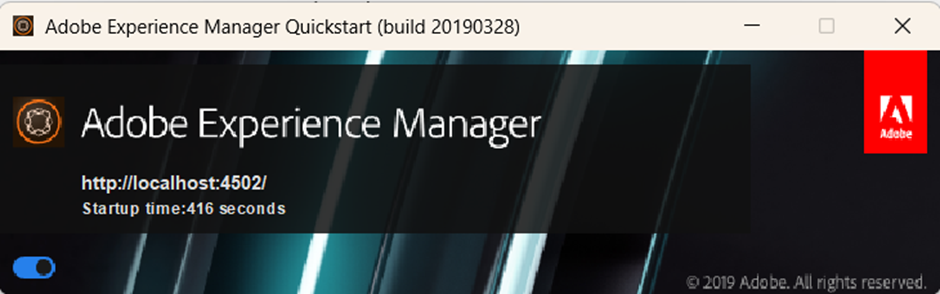
Open your browser and go to http://localhost:4502/libs/granite/core/content/login.html?resource=%2F&$$login$$=%24%24login%24%24&j_reason=unknown&j_reason_code=unknown
Congratulations! You are inside an Author Environment instance of AEM.
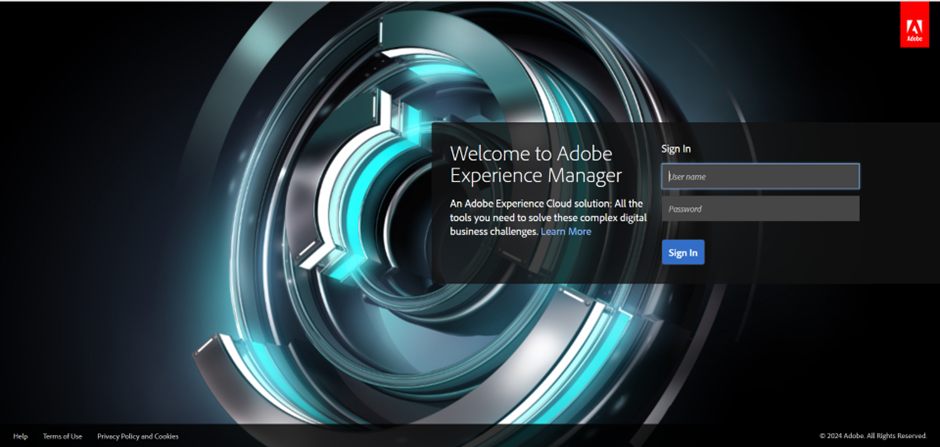
You will land on the AEM Welcome Dashboard (with options like Sites, Assets, Tools, etc.)
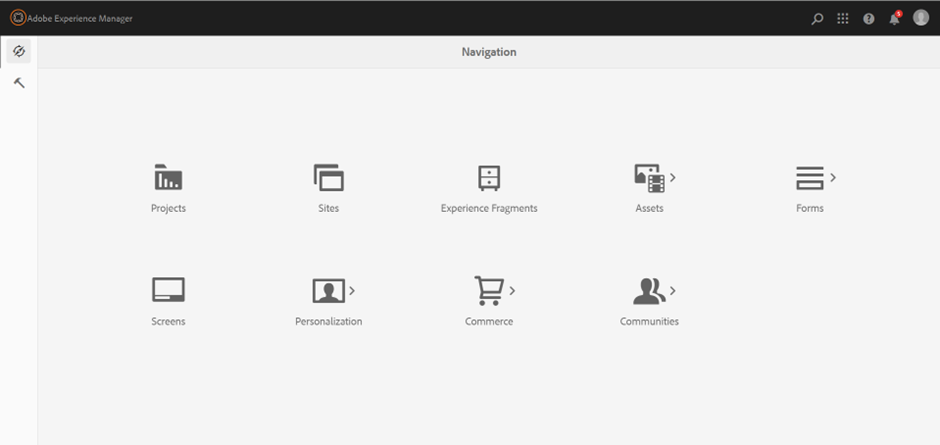
Now let's move on to updating and enabling the features using the two remaining files:
- Service package
- Form plugin (adobe-aemfd-win-pkg)
We need to use the AEM package manager to install both zips.
Continue with AEM, go to http://localhost:4502/crx/packmgr/index.jsp in your browser
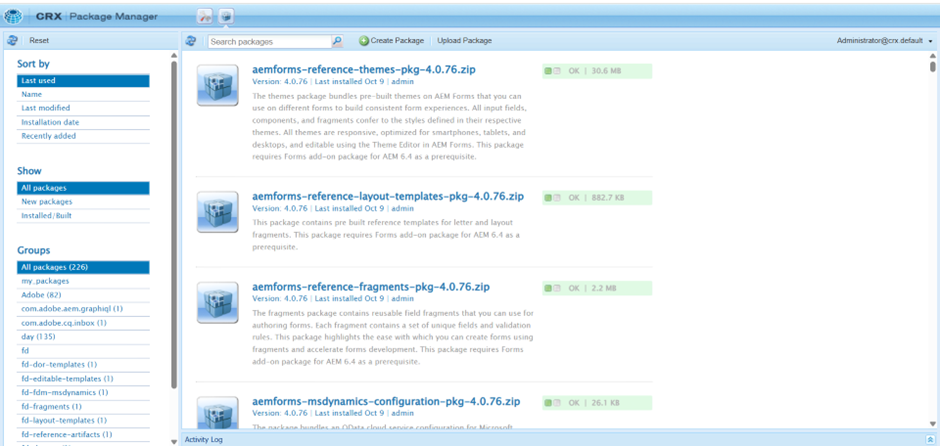
Upload the package by selecting the update package as aem-service-pack-6.5.xx.zip and after upload click on install and wait for the message "Package installed successfully".
Reupload the package as adobe-aemfd-win-pkg-xxx.zip in the same package manager window and wait for the same message with the same upload and installation.
Now restart AEM (important) by closing it via Control + C
Things to remember:
- Do not close the CMD window when the AEM instance is running. AEM will close if you close it.
- Always close AEM from cmd with control+C which will close AEM completely.
Errors:
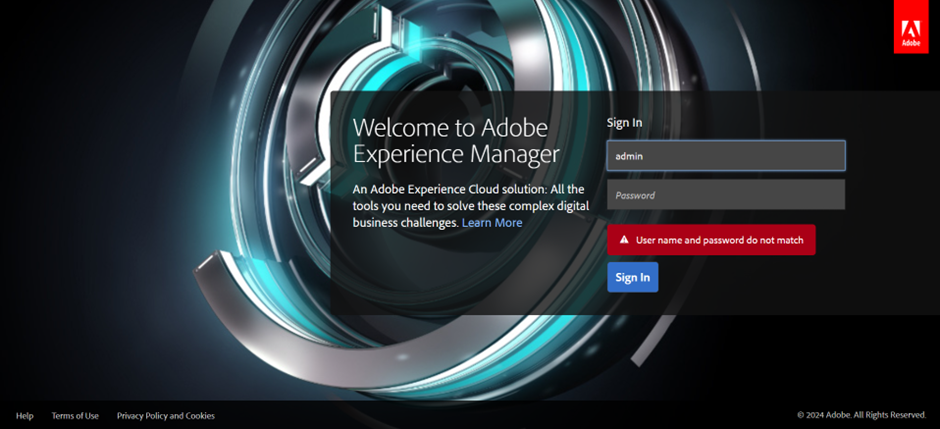
If this type of error occurs “username and password do not match”, means that the AEM instance probably failed to load the credentials correctly. This is a very common problem in on-premises AEM setups.
Common reasons why this happens:
- AEM+C off without control
- The custody index has been destroyed after the forced shutdown
- When installing or replacing the crx-quickstart folder
- AEM reads incorrect or outdated passwords
Steps to fix the problem:
- AEM is completely shut down via Control + C or Task Manager.
- Go to AEM folder - CRX-QuickStart -> Repository -> SegmentStore.
- Delete the repository.lock or repo.lock file.
- Restart AEM: cd c:\aem java -jar aem-6.5-quickstart.jar -gui (It will restart).
- Pro tip:
- Always close AEM with Control + C and not by forcing the tab.
If the blue line stuck for more than 10-15 minutes
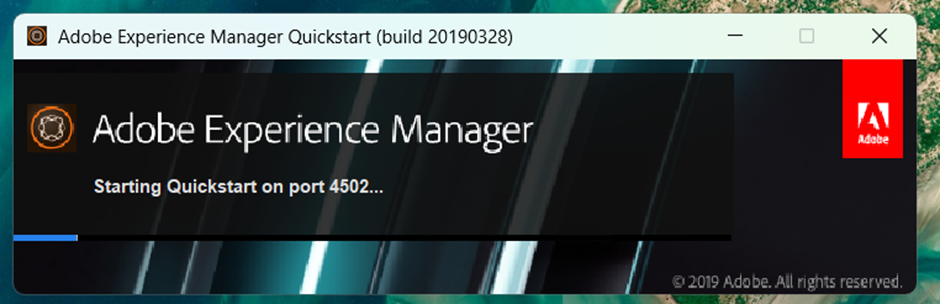
This error means that you are using java 17 instead of java 11 version or your system has less than 8 GB RAM
AEM 6.5 works with Java 11 version only, not Java 17. It might be possibility that your java version is newer.
Frequently Asked Questions
Related Blogs

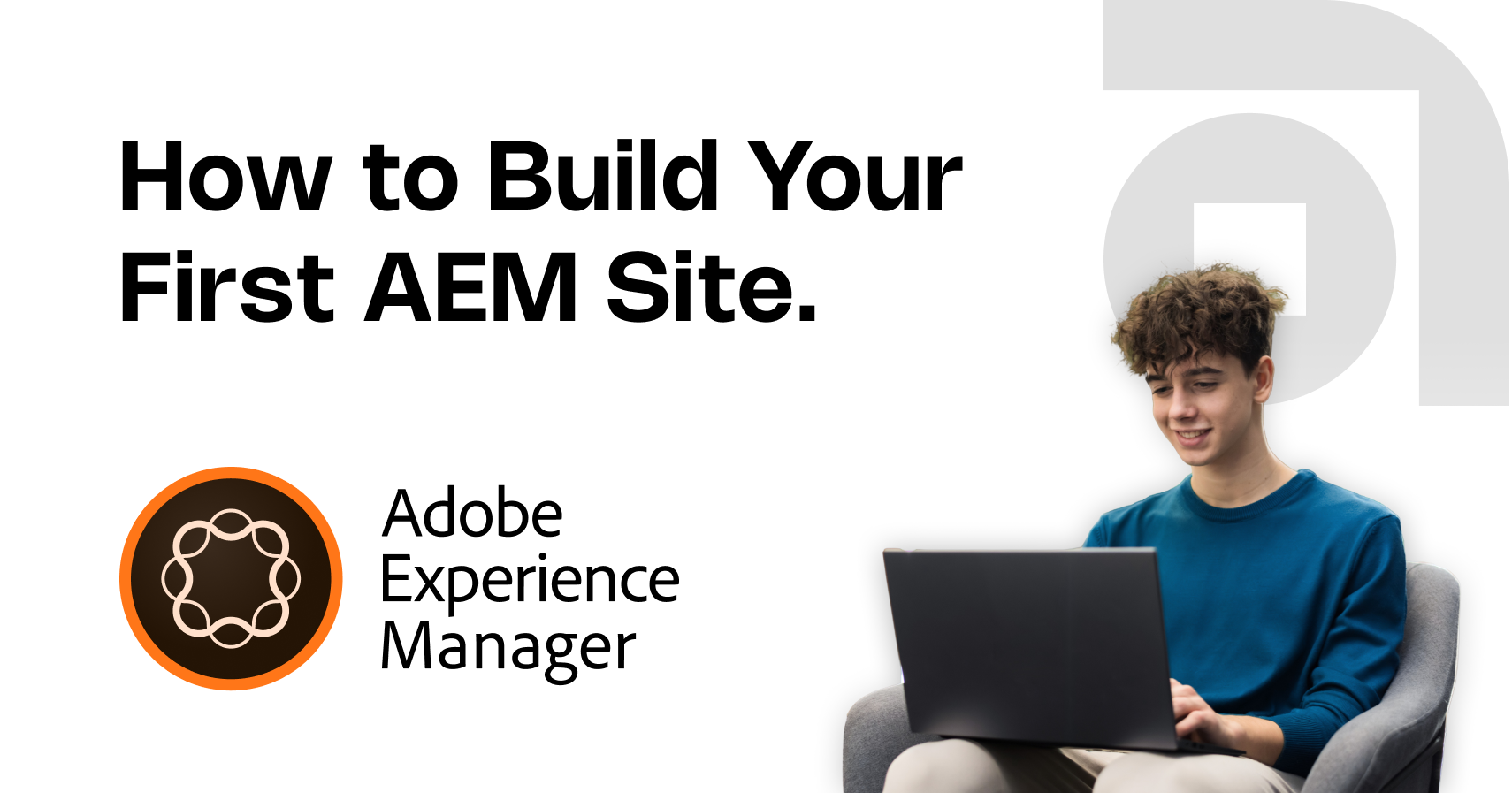
Read More

Read More

Read More
